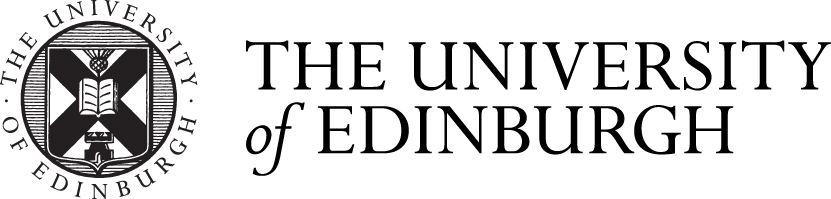Set up your iPad
How to set up your iPad
IMPORTANT: The iPad set up must be done using the eduroam Wi-Fi network (see also "How to...connect to eduroam" video below). Using other networks will brick the iPad.
- Turn on the iPad, by pressing the power button on the top right edge. There should be enough power to set it up, but if not, charge it using the cable and adapter in the box.
- Select the language and wait for the set up screen..
- Select Manual Setup.
- The set up will take a minute or two and it will need to connect to the WiFi "eduroam" to activate. To connect you must use your UUN and add @ed.ac.uk. If you only use your UUN you will not connect to eduroam. Your password would be the one you have set up for your university account. Once connected, Apple activation is automatic and the iPad set up will start.
- Turn on the location services (this is needed for the time zone).
- Select 'Get Started'. The iPad will load the home screen and start loading the University apps.
- You will then notice the Comp Portal device management app starting up/
- Login with your Office 365 account.
- Press 'Begin' to start the set up process.
- Select 'SCE SOPA', the School of Physics & Astronomy configuration.
- The School applications will download and install automatically.
Apple Pencil setup
- Unbox the pencil. Note that the charging adapter and spare nib are in the pack too.
- The iPad and pencil link using Bluetooth, so they need to be paired when first used together. Pairing the Pencil is done by putting it into the charging port, then the pairing dialogue will display.
- After linking the iPad and the pencil, take the rounded end off the pencil and insert the connector into the iPad charging port. The iPad should prompt to pair with the pencil - just follow the prompts.
- Once paired the pencil should keep working with the iPad and can now be removed from the charging port. You can now enjoy freehand writing and diagrams!
Using the case
- The case doubles up as a writing support, and has a handy clip for the pencil. To use it, first remove all the packaging, then slide the iPad into the iPad shaped recess with the screen facing up and the Apple logo on the clear plastic bottom panel. The cover closing puts the iPad to sleep, and opening wake it. To use the cover as a support, fold it back from the iPad and slide the closing tab up the back until it catches on the magnetic strip, then tuck the cover corners into the lugs at each side.